Have your YouTube videos displayed in your app by using our improved YouTube integration where you don’t have to manually add videos – they will sync automatically.
To add YouTube as one of the screens of your app, go to Screens → press the + button → search for YouTube → click it to add it to your app.
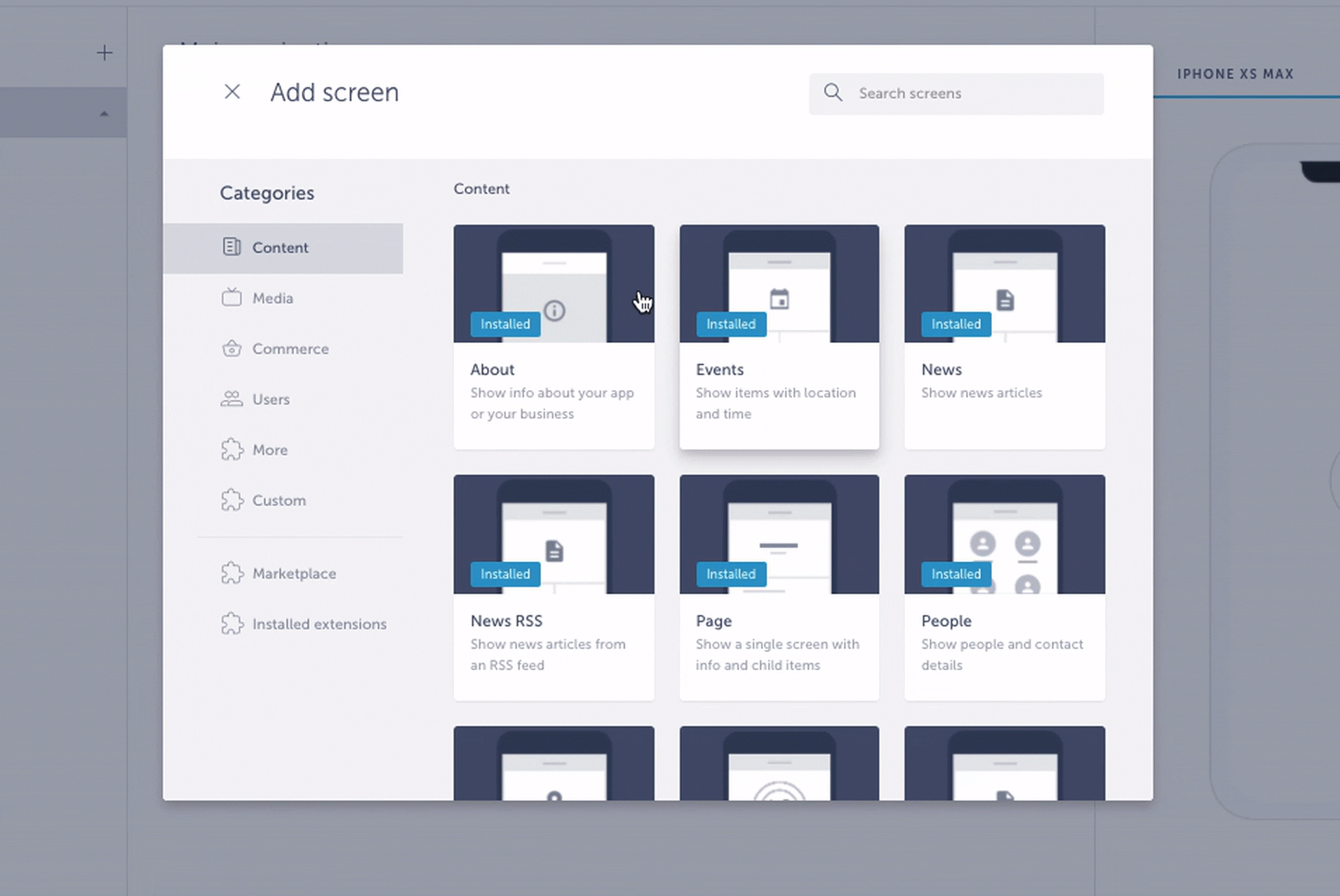
If you don’t have YouTube installed, you will be prompted to do so beforehand.
Now that you have added YouTube screen, its Settings page will open where you can paste the URL of your playlist, channel or user.
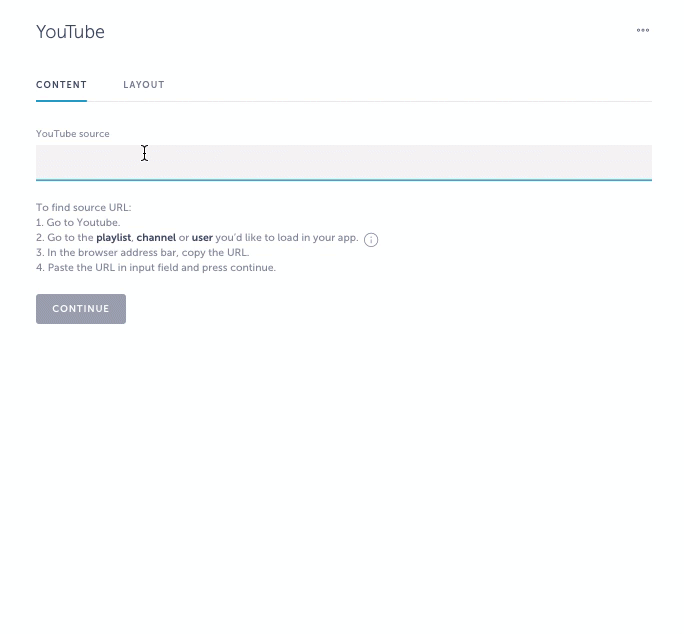
If you choose to add URL of your channel or user, you will be able to sort videos by:
- Relevance – default sort value, videos are sorted based on their relevance
- Date – videos are sorted in the reverse chronological order based on the date they were created
- Rating – videos are sorted by their rating, highest to lowest
- Title – videos are sorted alphabetically
- View count – videos are sorted by the number of views, highest to lowest.
Videos loaded from the playlist cannot be sorted by the mentioned criteria.
Once you have chosen the sorting criteria, click Confirm for videos to be sorted as you have set.
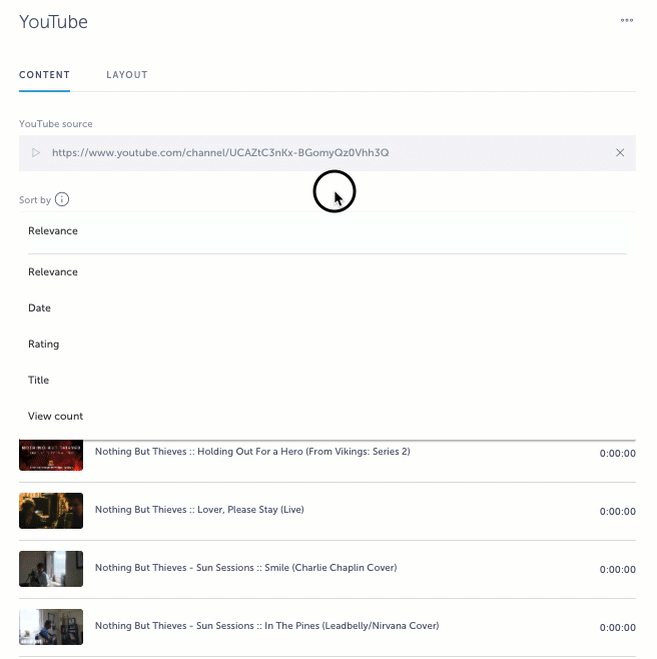
In Layout section, you can choose between two layouts: Big list and Small list.
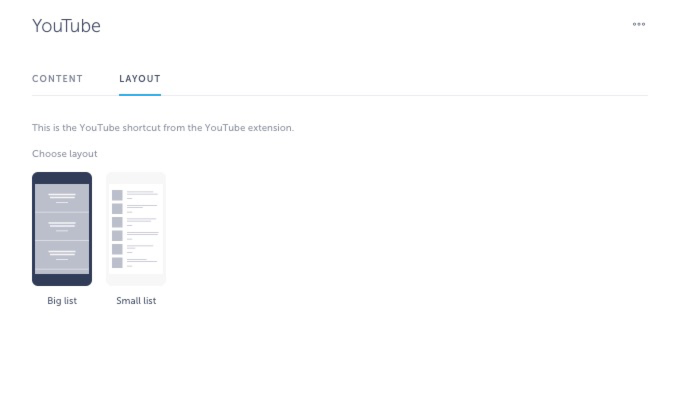
Here is how YouTube videos look in the app:
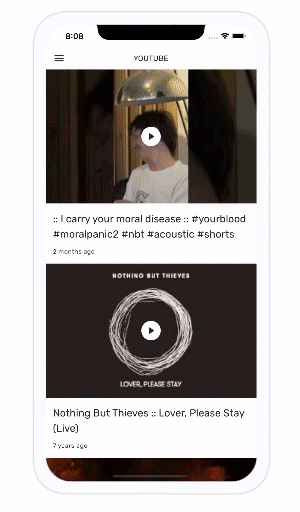
Don’t want to use YouTube integration? Use Videos instead!
Want us to create an app with YouTube integration for you? Schedule a call here and get your app published in just 10 days!