Send automatic push notifications to users who abandon the registration or their Shopify cart.
Shoutem allows you to automatize push notifications that can be triggered if the user hasn’t registered yet or if they have abandoned their Shopify cart after a specific amount of time to remind the user to complete these actions. In this support article, we will walk you through how to set up these automatic notifications in the builder.
Set up a push journey
Navigate to Push > Notification centre > Journeys. In this section, you will find an option to create your own user journey, ie. set up an automatic notification for a certain user action.
To start, click on + Add new.

You can name your journey as you wish, however, we suggest naming it after the trigger type – abandoned registration flow or abandon cart – so that you can easily recognize the journey.
The next step would be defining what will trigger the journey. That can be:
- App dismissed – user not registered – this push notification will be triggered if the user abandons the registration screen and proceed to exit the app or minimize it. The app will then remind the user to complete the registration.
- Abandoned cart (Shopify) – the app will trigger a notification once the user adds the products to the cart, but doesn’t complete the purchase. Instead, the user proceeds to exit the app, leaves this screen and navigates to some other, or minimizes the app – when these actions are completed, the app will send out the push notification. Note that this can be chosen only if you have the Shopify extension installed.

Notification settings
Once you have chosen what will trigger the journey, it is time to create push notifications that will be automatically sent out to all users after a specific action. You can create as many notifications as you want with different delay times. Notification can be triggered after a minute, 5 minutes, 15 minutes, 30 minutes, an hour, a day, a week or after 30 days.

We suggest using different trigger times for each push notification created.
In this section, you can also:
- Add a title of the notification
- Add a notification body (the text underneath the title)
- Select what the notification will open (URL or screen)
If you have created a push journey for an abandoned Shopify cart, you can choose your Shopify screen under Select what to open > Screen to direct the users straight to their abandoned carts. The same can be done for the abandoned registration – point your users where they can register.
To create multiple notifications for this journey, click + Add new notification.

After you have completed setting up your push journey, don’t forget to click the Save button. You can always edit the saved journey or delete it later on, however, have in mind that previously scheduled notifications will still dispatch per previous settings – the update affects only future notifications.

You are now all set! Republish your app for changes to take effect and your users will start receiving push notifications from push journeys.