The Places extension is a feature you can use for displaying various locations such as cities, theatres, shops, bakeries, gas stations, and many more.
In this article, we will guide you through the process of creating the app where you will be able to show various locations with details such as addresses, pictures, phone numbers, etc.
Add Places screen
Go to Screens → press the + button → search for Places in the pop-up window (it can be found under Content tab) → click on it to add it as one of the screens of your app.
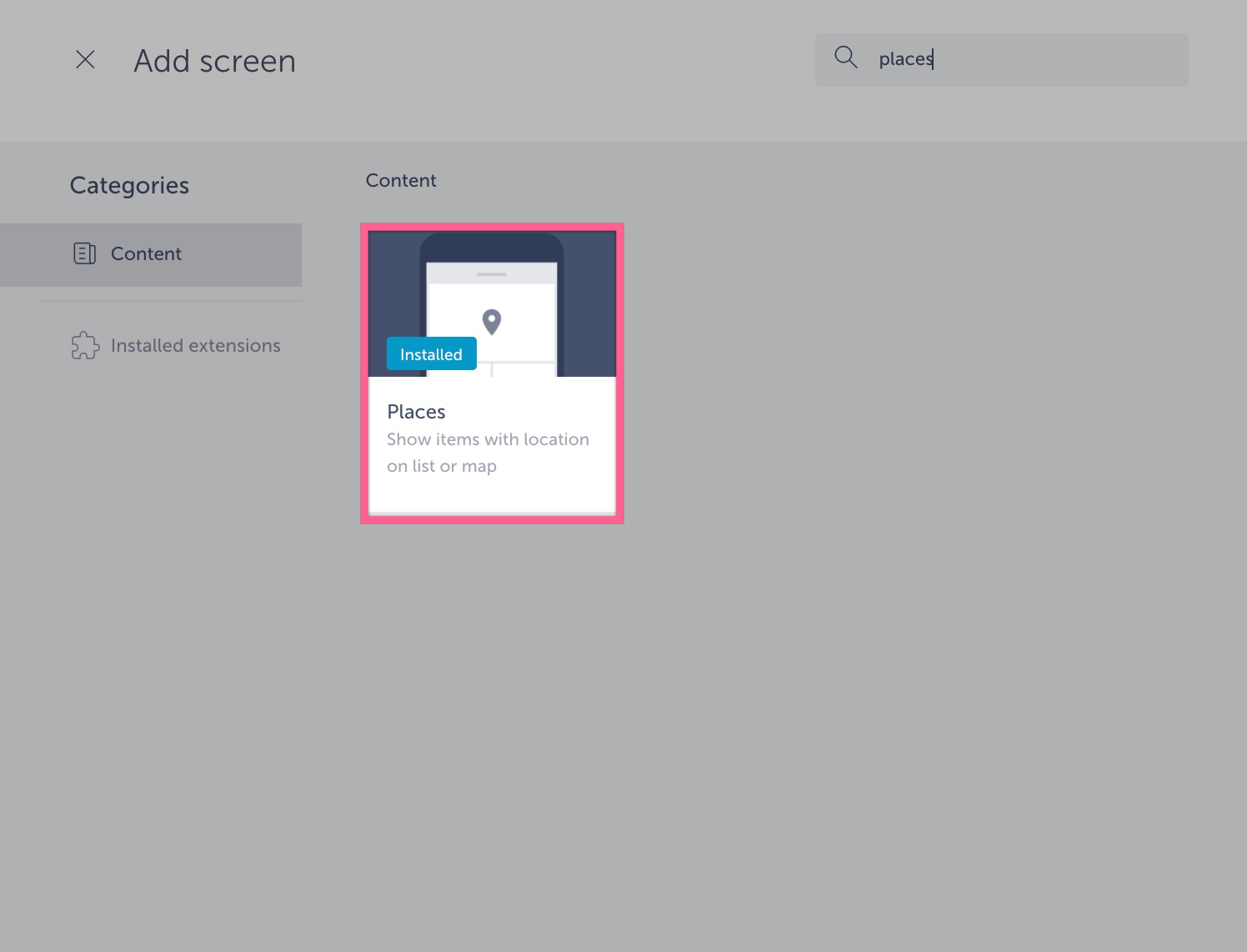
If this extension is not already installed, you will be prompted to do so before adding it to your app.
Add items
To add items, press ADD ITEM button next to download feature.
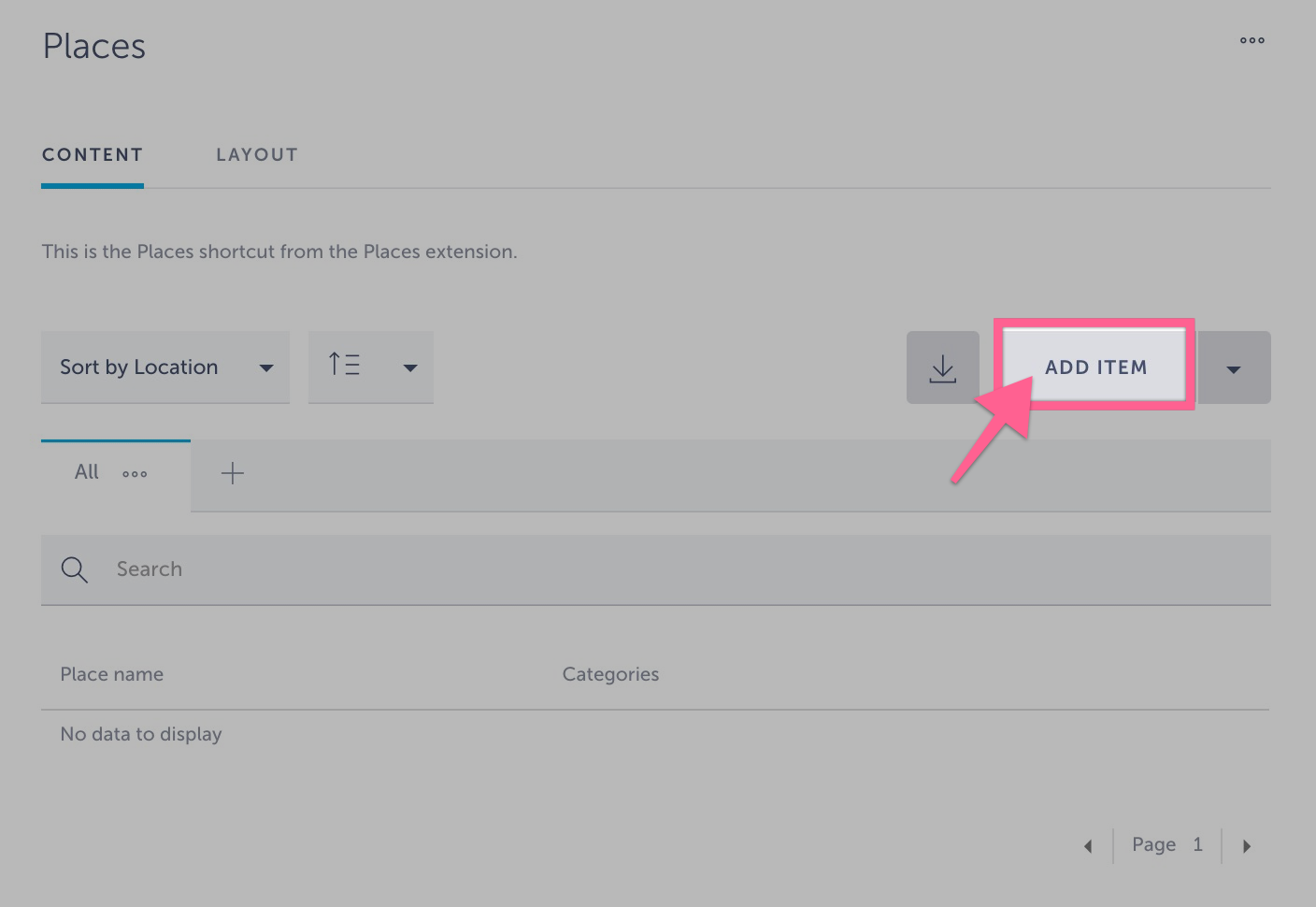
You can then add the following pieces information:
- Place name
- Location (an address)
- Location – latitude
- Location – longitude
- RSVP link
- Description
- Website
- Image (add up to 5 of them)
- Open hours
- Phone
Save the made items and preview it through the simulator. Here is how it looks like:
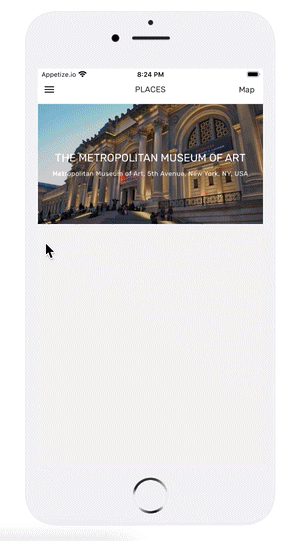
Add categories
You can easily categorize your locations into categories. One location item can be added to more than one category at the same time.
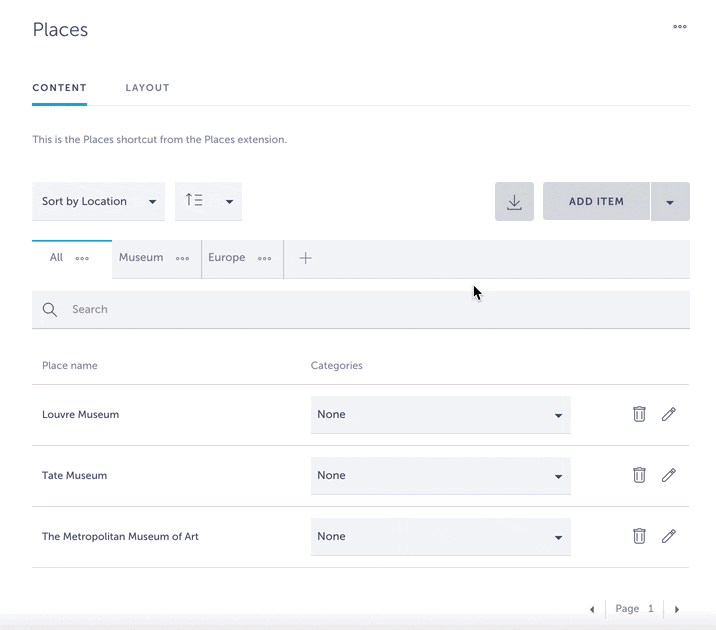
My Places
My Places screen can be found when you go to Screens → press the + button → search Places → hover the mouse over this feature → press My Places.
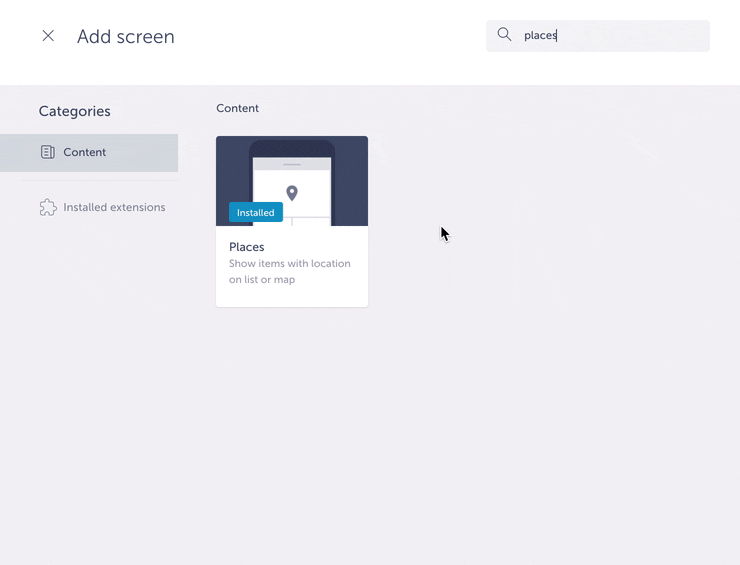
Here you can find a list of your favorite locations.
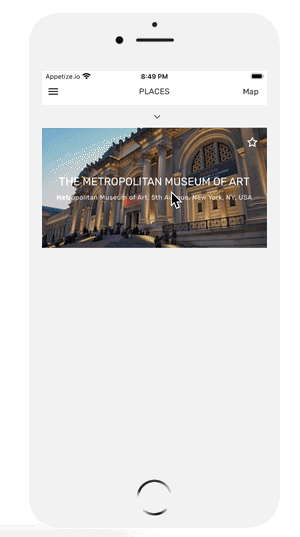
Can I import the list of places?
Of course! Click here to learn how to do it.
Can I download the places I’ve added to the app?
You can. To do so, press the download button next to ADD ITEM and your places will be exported in the .zip file.
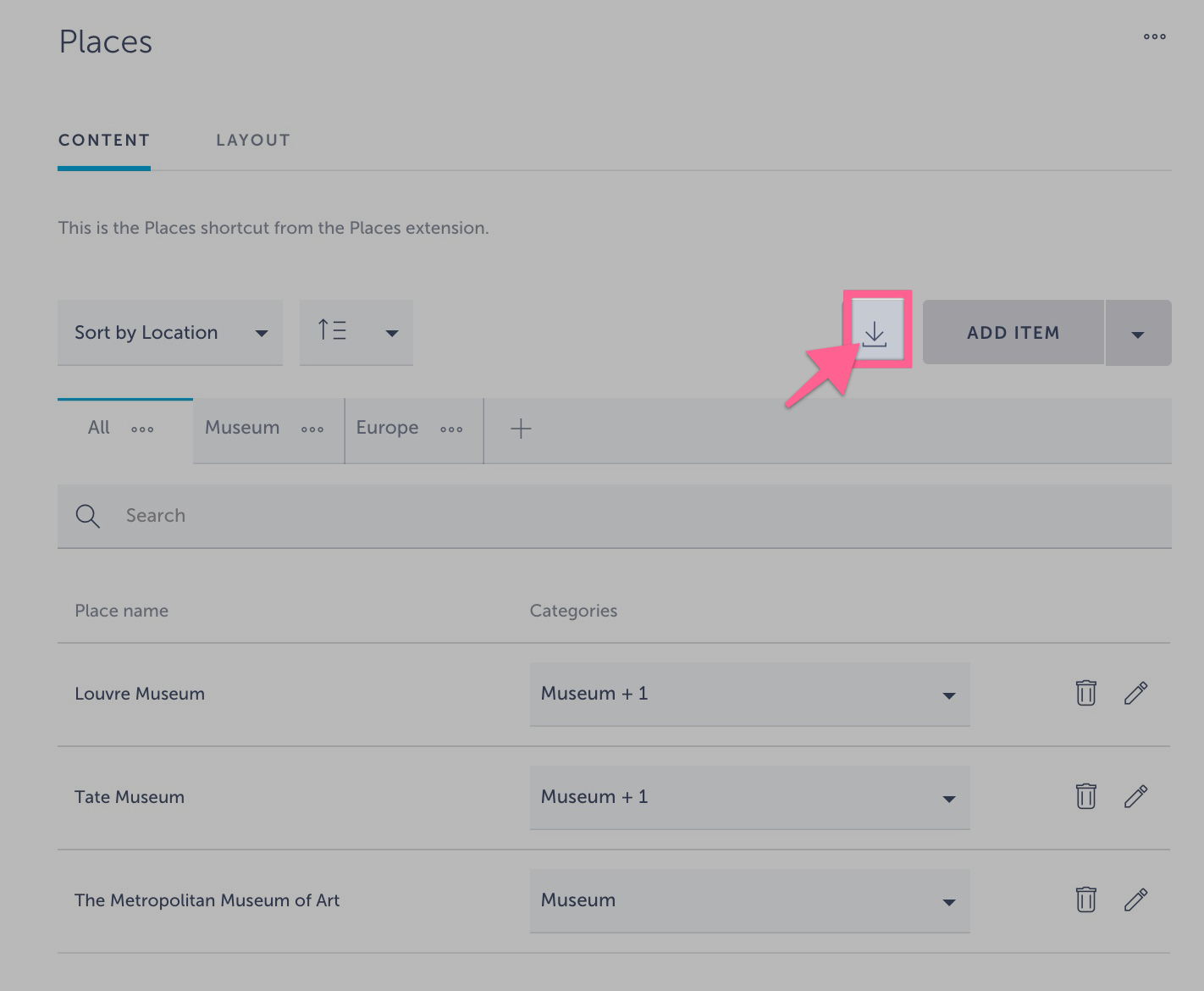
Want us to create an app with places for you? Schedule a call here and get your app published in just 10 days!