Create and promote affiliate programmes in your app with Affiliate extension
Your affiliate program application will allow users to become your affiliate partners. The main purpose of such an app is to promote the business’s products to the users and for them to promote the products to their contacts and collect the affiliate points based on the purchases their contacts make via the chatbot through their affiliate code.
Install and configure Affiliate extension
To install this extension and add it as one of the screens of your app, open the Screens tab → click on the plus (+) button → search for Affiliate → click to install it and add it as a screen.

This extension can also be installed from the Extensions tab (Extensions Marketplace).

The Affiliate settings page consists of four tabs:
- Content
- Layout
- SMS/TEXT
- Banner
Each tab will be explained in the following chapters.
Content
In this tab, you will be able to add items to your screen or, more specifically, promotions or levels that will be included in your affiliate campaign.
Each item consists of the following:
- Title
- Number of points required
- Description
- Lead image
Note: this extension does not support categorization despite the possibility to add categories. The same goes for in-app search.
Items can be sorted by the number of points required, created time, and updated time, ascending and descending.

Layout
Choose one of the layouts for this screen (new layouts coming soon).

SMS/TEXT
This tab has three sections that are needed for the configuration of SMS/text messages that will be sent by/to the user.

Enter phone number – add or edit a phone number as a contact that will be used to validate the redeem process.
Collect reward message template – set up the message that will be triggered and sent to the previously entered phone number once the user taps on Collect button on the Affiliate screen.

Share code TXT message template – add a preloaded message for referral that will be shown once the user presses Share code button.

Instead of ({code}), the user will see their username as well as the recipient of the message so that the app owner can validate the purchase.
Banner
This is the section where the user can enable/disable the banner of his affiliate screen that can open a particular screen in the app once the user taps on it.

Add a title of the banner, description, and photo URL that will be displayed. You can also choose a screen that this banner can open.

Add and deduct points
In the Settings tab under Extensions settings → Affiliate you can add or deduct points of each user by clicking on the + Add transaction. Here is where you can filter the transactions of each user and delete their points as well.

NOTE: Affiliate won’t work until it is enabled in the settings!
Do you want to create your own affiliate app? Hire our Shoutem PRO team!