You can now share your SoundCloud tracks with others by integrating our Podcasts RSS extension.
Our Podcast RSS extension supports SoundCloud RSS feeds so to be able to play your SoundCloud tracks, see how to install the mentioned Podcasts RSS extension first.
Extension’s name clearly states that it pulls your audio content through RSS feed, therefore, in this article, we will show you how to find the RSS feed on your SoundCloud profile.
[IMPORTANT] IF YOUR APP IS ALREADY LIVE IN THE STORES AND YOU ARE ABOUT TO ADD AUDIO CONTENT FOR THE FIRST TIME, YOUR APP WILL NEED TO BE RESUBMITTED. IN THAT CASE, PLEASE CONTACT OUR SUPPORT TEAM for help.
Each SoundCloud profile has predefined RSS feed in profile’s settings, you just need to enable it.
Find your RSS feed on your SoundCloud profile
The following steps are provided by SoundCloud – you can find them on their official Help page.
Short version:
In the track’s settings, you will need to enable Include in RSS feed permission so the track is actually placed in the RSS feed from where your Shoutem app will read it and have it displayed in the app for all app users.
The only restriction here is that your tracks can’t be in Private mode.
When enabling RSS feed for the first time, we advise you to first enable RSS feed permission for selected tracks and then enable actual RSS feed in your account’s Settings. That way, all your feeds will be included in bulk.
Feed import time
Our RSS feed importer is refreshing content every 15 minutes. If it takes more for SoundCloud part to propagate, unfortunately, we can’t influence that.
Can I categorize my tracks in the builder?
It is not possible to categorize tracks since there is only one RSS feed URL associated with one profile. If you have more than one SoundCloud profile for different genders, repeat the steps for each profile and add feeds to separate Podcast RSS screens.