Products extension is a practical solution to display products from your store.
Disclaimer: keep in mind that this feature does not have an e-commerce solution included. It is made to showcase products from your website or somewhere else, with links that will lead somewhere outside of the app where the actual purchase can take place.
In this article, we will guide you through the process of adding a Products screen and how to list the products in the app.
Add Products screen
Go to Screens → press the + button → search Products → click on it to add it as one of the screens of your app.
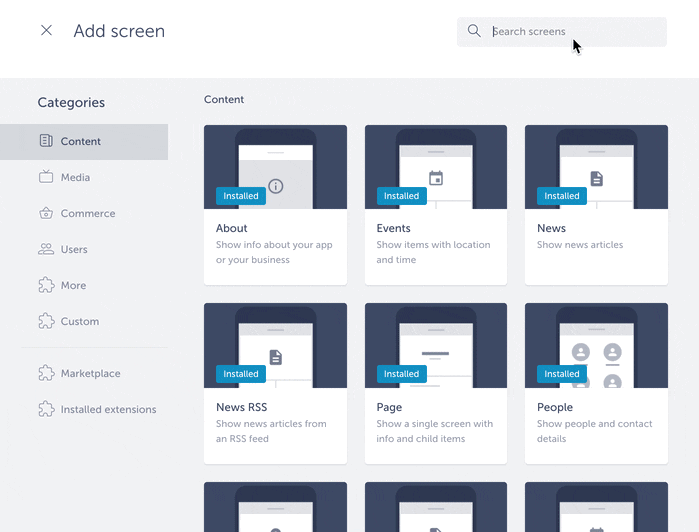
Adding product
After adding the Products screen to the app, the Products settings page will open where you can add products by clicking on ADD ITEM button. For each product you can then add the following pieces of information:
- Name
- Current price
- Old price
- Buy title
- Buy link
- Description
- Image
One of the nice built-in functionalities this extension has is native sharing. Your app users will be able to share a purchase link outside the app via native options offered by their mobile device (e.g. SMS, e-mail, WhatsApp messages, Viber messages, Facebook, etc.). The share button can be found in the upper right corner of the listing.
You can also add products to categories. One product item can be added to more than one category at the same time.
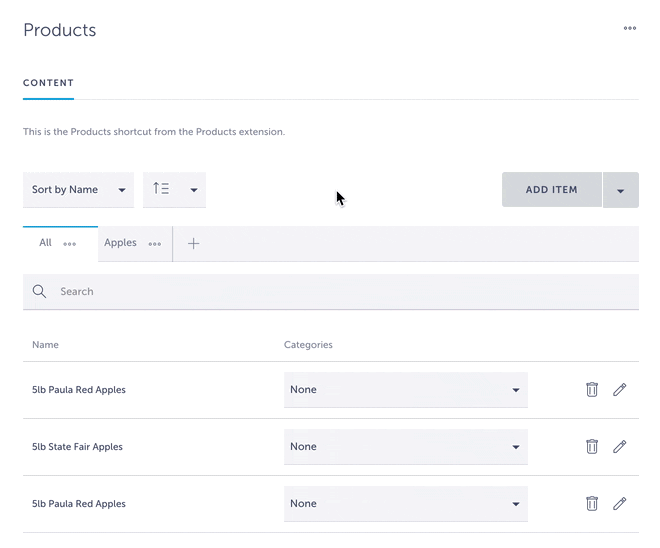
Once everything’s set, preview your products:
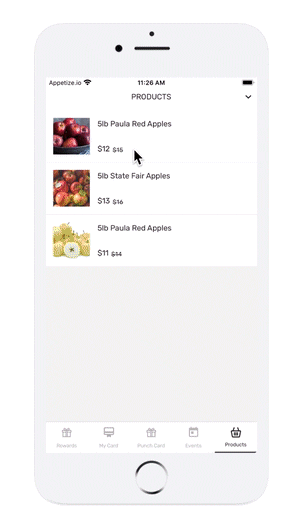
To keep users logged in your website where your products can be purchased, enable Add user access token to buy link header in BUY LINK HEADER section.

Can I import the list of products?
Of course! Click here to learn how to do it.
Want us to create an app with products for you? Schedule a call here and get your app published in just 10 days!