Create user-scheduled notifications, send reminders, and set up your own chime sound within our newly improved push notifications feature.
To do so, go to Push → Notification centre → General.

Chime settings
Upload the desired chime sound by clicking the BROWSE button.

Note: Uploading the chime button for the first time or changing the chime sound will require a resubmission of your app, so please contact us at support@shoutem.com to complete the resubmission.
The file needs to be in MP3 format and its name must start with a letter and may contain only letters, digits and underscores. If you notice that your chime sound doesn’t work for manual or automated RSS notifications, don’t worry – that is the intended behaviour of this feature. Uploaded chime sound will apply to user scheduled notifications and reminders only!
User’s push notification settings
In these settings, you can enable or disable reminders and user-scheduled push notifications.
Reminders
By enabling reminders, the user will receive a push notification with the message of your choice at the time they set up on the Notification settings screen. The set-up flow goes as follows:
- Go to Push → Notification center → General
- Enable Reminder and add a reminder notification message
- Click SAVE
- Go to Screens → click the + button to add a new screen → search for Notification center → hover over the extension and choose Notification settings → click it to add it as one of the screens of your app
- Republish your app (and contact us if the resubmission is needed)
You have now set up the reminder which will be sent out to the user at the time of his choice. To enable reminders and set up the time when they’d like to receive it, the user would need to navigate to Notification settings screen in the app. Note that users can also choose not to receive a reminder!
Check out this video:

Reminders will be sent out even when the mobile device is not connected to the internet.
User Scheduled Notifications
By enabling User scheduled notifications in General section, you can schedule multiple push notifications at once that will be sent out on the date of your choice and within a time span that users can set up in Notification settings.
To schedule these notifications, do the following:
- Go to Push → Notification center → General
- Enable User scheduled notifications
- Click SAVE
- Go to Push → Notification center → Notifications → + Create new
- Choose which screen or URL these notifications should open and audience
- On a drop-down menu under Delivery time and date choose User scheduled
- Select the date of when these notifications should be sent out
- Insert title of these notifications and messages that you’d like to send out to your users
- Select number of daily user scheduled notifications (number has to be between 1 and number of messages you’ve entered)
- Click CREATE
- Go to Screens → click the + button to add a new screen → search for Notification center → hover over the extension and choose Notification settings → click it to add it as one of the screens of your app (if you’ve already completed this step, skip it)
- Republish your app (and contact us if the resubmission is needed)
These notifications will send out randomly on the date you have set during the time span of users’ choice. For example, if you schedule several notifications for 3 August and the user chooses that he’d like to receive them between 10 AM and 3 PM, they will receive them at a randomly selected time between those hours. Note that users can also choose not to receive user-scheduled notifications!
See this video to learn how to create user scheduled notifications:

Here are user-scheduled notifications in action on the app:

That’s that, you have taken your push notification game to a whole new level!
NOTE: enabling OR DISABLING one of these features WILL REQUIRE A RESUBMISSION OF YOUR APP, SO PLEASE CONTACT US AT SUPPORT@SHOUTEM.COM TO COMPLETE THE RESUBMISSION!
Want us to create an app with user-scheduled notifications and reminders for you? Schedule a call here and get your app published in just 10 days!