Showcase photos from your RSS feed or import collections manually.
To add either Photos or Photos RSS extension to your app, go to Screens → press + button → search Photos in a pop-up window → choose either Photos RSS or Photos extension.

Photos extension
To add the photos to this screen, press the ADD ITEM button. Each item can include the following pieces of information:
- Name
- Description
- Image
Once you’ve added those details, save the changes.

Afterwards, you can assign each item to one or more categories…

… and choose a layout of this screen in Layout tab.

Here is how it looks:

Photos RSS
After adding the Photos RSS screen to your app, a settings page will appear where you can paste the RSS feed URL. Once that is completed, press Continue.

You will now be able to see the latest photos from your RSS feed!

Can I share photos from the app?
You can share the photos from the app when you press the share button in the upper right corner of the screen.
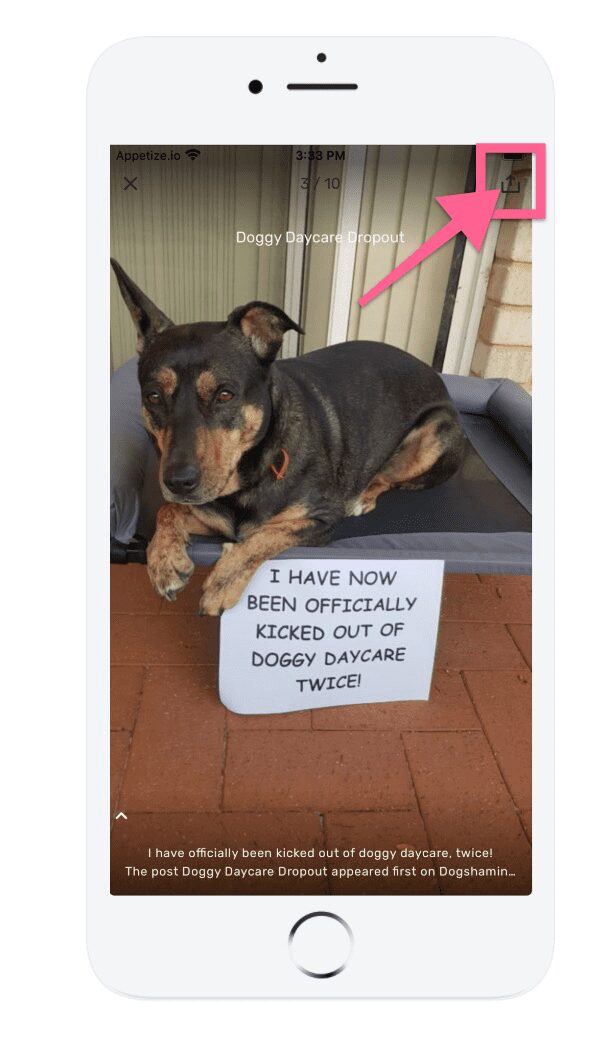
Can I import photos to Photos extension?
Of course! To learn more about it, click here.
Want us to create an app with photos for you? Schedule a call here and get your app published in just 10 days!